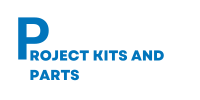Project creation /Compilation/Downloading steps in MPLAB IDE v8.70
Step 1: click on MPLAB software icon and open it

Step 2: To create new project click on project->Project wizard

Step 3: Click on Next to continue

Step 4: Select a device in which you want to dump a program and click on next.

Step 5: select a language tool suit
We have used Microchip C18 tool suit and MPLAB C18 C Compiler (mcc18.exe) v3.40 as tool suit content. Click on next to continue.

Step 6: Browse the location to create new project file and enter the file name and save it.click on next to continue.

Step 7: Add existing files which you want to use in the project or just click on the next to continue.

Step 8: summary window will be appear on your screen. click on finish button to finish the procedure.

Step 9: Click on File menu and New to select new file for writing the program

Step 10: Untitled blank text file will appear on screen. Then again go to File menu and click on Save As option and save file as filename.c extension. Here we are writing program in C language that is why we are giving .c extension. If you are writing program in assembly language then you must give .asm extension and save the file.

Step 11: Click on Source Files and Add file option and select the file we have created with filename.c and click on Open

Step 12: Then start writing the program. After writing program click on project menu->and Build all option to compile the program. After compiling program BUILD SUCCEEDED message will display on output window and .Hex file will create.