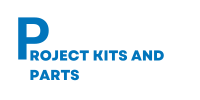Interfacing Buzzer with Arduino Board
In this project, we will demonstrate how to interface a buzzer with an Arduino board. The buzzer will be used to generate sound or alert signals based on the Arduino’s control.
Hardware Required:
- Arduino board (e.g., Arduino Uno)
- Buzzer (passive or active)
- Jumper wires
Circuit Diagram: Connect the components as follows:

Connection Table: Here’s a connection table for the buzzer and Arduino:
| Buzzer | Arduino Board |
| Buzzer Pin GND | Digital Pin (e.g., 2) GND |
Below is the Arduino code to control the buzzer:
//Define the Arduino pin connected to the buzzer
const int buzzerPin = 2;
void setup() {
// Set the buzzer pin as an output
pinMode(buzzerPin, OUTPUT);
}
void loop() {
// Generate a tone on the buzzer
digitalWrite(buzzerPin, HIGH);
delay(1000);
// Stop the tone
digitalWrite(buzzerPin, LOW);
delay(1000);
}
Code Explanation:
- The buzzerPin variable is declared and set to the Arduino pin connected to the buzzer.
- In the setup() function, the buzzerPin is set as an output using the pinMode() function.
- The loop() function is where the buzzer control happens.
- The program waits for 1 second using delay(1000)
- The loop repeats, generating the tone and stopping it continuously.
Project Steps:
- Connect the Arduino board to your computer via USB.
- Open the Arduino IDE (Integrated Development Environment) on your computer.
- Create a new sketch and copy-paste the code provided into the IDE.
- Make sure the correct Arduino board and port are selected under the “Tools” menu.
- Click the “Upload” button to compile and upload the code to the Arduino board.
- Connect the buzzer’s positive terminal (usually marked as “+” or “S”) to the specified Arduino pin.
- Connect the buzzer’s negative terminal (usually marked as “-” or “GND”) to the Arduino’s GND pin.
- When the code runs, the buzzer will generate a continuous tone with a frequency of 1000 Hz, followed by a 1-second pause, and then repeat.